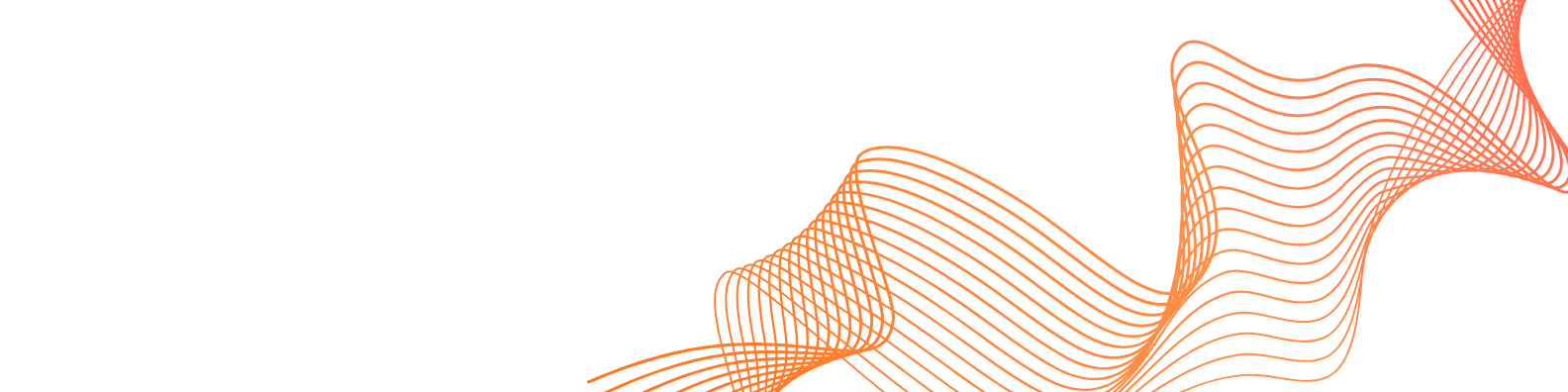Is this the first time you've set up an eSIM on your Android? Check that your device can use eSIM before you set up the digital SIM. Samsung, Google Pixel, and Motorola are some of the newest Android smartphones that work with eSIM. Setting up and activating an electronic SIM is easy. This post will show you how to set up eSIM on your Android handset in detail.
When Should You Set Up the eSIM for Your Android Device?
For General eSIM Set Up
The ease of use is one of the best things about an eSIM. You don't have to wait for a real SIM card to set up an eSIM. You may do it anytime, anyplace. This is great for transferring networks, managing two numbers, or adding additional data plans on the move, all without having to exchange SIM cards.
For People Who Travel
It's preferable to set up your eSIM before your flight or at least before you reach your destination country so that you can connect without any problems. This makes sure you can get to your data right away without having to depend on airport Wi-Fi or look for local SIM cards when you arrive.
Preparation for eSIM Installation on an Android Device
To make sure you do not face any problems, it is only important that you place the eSIM on your Android device in the following order:
1. Device Carrier Unlocked
To enable your Android phone to support eSIMs of various carriers, it must be carrier-unlocked. When the phone is confined to the particular provider, it may not be possible to install an eSIM on a new network. Check your device to unlock it by calling your service in case you are uncertain.
2. Stable Internet Connection
To get your eSIM details you need a good Wi-Fi or mobile data connection. This ensures that the installation and activation is a hustle free affair particularly when you are supposed to read QR codes or manually enter information.
3. Updated Android Versions
Ensure that you have the Android version. The Android OS update will help it to support the eSIM installation and will grant you access to the most recent security and performance-related tools.
Easy Tips for Setting Up eSIM on Android
Your eSIM should operate well on your Android phone. You can assist by performing these easy things:
- Charge your phone: Make sure your phone has enough battery life before you start.
- Turn off your VPN: If your phone has a VPN, you need to turn it off before you set up your eSIM.
- Restart After Setup: After you've set up your eSIM, switch your phone off and on again.
- Check Your Data: After you've set up your phone, take a short look at how it consumes data.
These recommendations are simple to follow and will help you set up your eSIM without any problems.
Preparation for Setting eSIM
There are several crucial things you need to know in order to install and activate a digital SIM successfully.
Device eSIM Compatibility:
Check the list of eSIM-compatible Phones from eSIM Card to make sure your phone is compatible. You may also check the manufacturer's website or the settings on the device itself. To install and activate an eSIM, you need to acquire the most recent version of Android.
Device Carrier Unlocked:
To utilize eSIM services in other countries, your Android handset must be unlocked by your carrier. Check the settings on your device and talk to your provider about the problem.
Stable Connection:
For eSIM installation and activation, it is vital to have a reliable internet connection. Using Wi-Fi is the best way to get things done smoothly.
eSIM Card Account Setup:
You can choose the eSIM Card you want to use when traveling. eSIM Card has the best eSIM plans for over 200 countries, with a broad coverage area, dependability, and low cost. You may easily sign up here. Use your email to log in and create a password. To finish registering, click the register button.
How to activate your eSIMI eSIM
Here are all the procedures you need to do to turn on your eSIMI eSIM:
1. Start your eSIM card request on the Airtel Thanks app:
- Download the eSIM app and sign in with the phone number you want to upgrade to an eSIM. On the "Home" page, scroll down to "shortcuts."
- To start the eSIM request, click on the "upgrade to eSIM" button. Pick your device by clicking on "this device" or "another device," depending on what you want. For the same device, type in your 32-digit EID number (see FAQ for more).
2. Check the OTP on the phone number you registered:
- Enter the OTP that you get on your Airtel number that is linked to your account.
3. Finish the verification call:
- After you send in your eSIM request, we will call you in 10 minutes. Please confirm your request by phone.
- Your request for an Airtel eSIM has been sent and is now ready to be set up.
4. After two hours, set up your eSIM settings based on your device:
- You will now need to download the eSIM according to the instructions for your smartphone.
- After converting from a physical SIM to an eSIM, activate the new eSIM profile, take out the physical SIM, and restart your device.