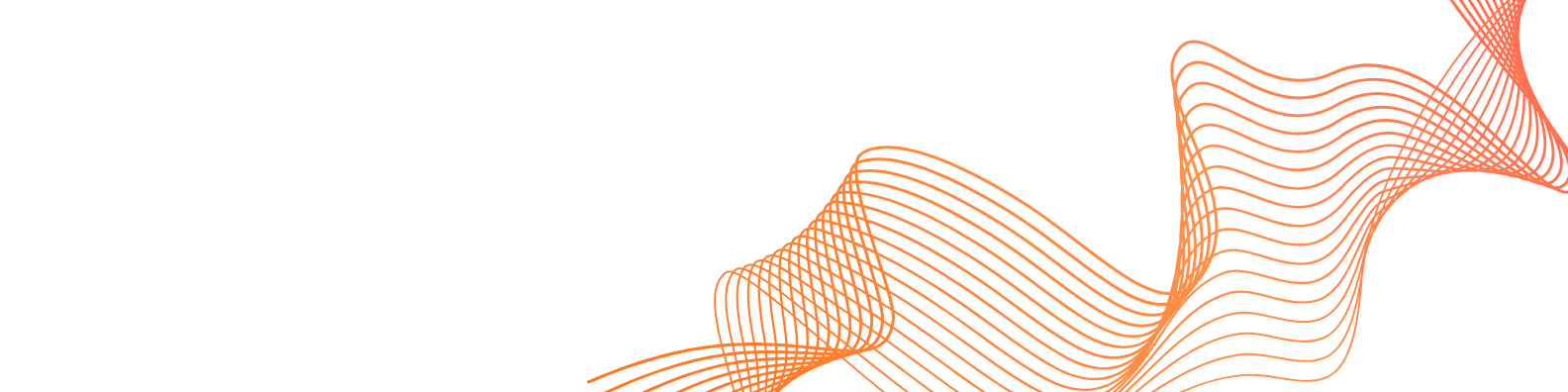A SIM card links your phone to a cellular network, which lets you make calls, send texts, and use mobile data. People used to use physical SIM cards, but eSIMs (embedded SIMs) are becoming more and more widespread as technology improves. An eSIM is a digital SIM that is built into a mobile device. It links your device to the cellular network without needing a physical SIM card. There are a number of benefits to this, such as the ease of switching between SIMs, having various plans on one device, and making better use of capacity. Activating eSIM on your iPhone is easy and can provide you more ways to connect.
What is eSIM?
eSIM is the digital SIM card that is built into the gadgets. eSIM acts like a real SIM card, however it doesn't have a physical form. With eSIM technology, you can switch between networks without having to change anything physically. An electronic SIM keeps the user's data digitally, unlike a traditional SIM. Travelers don't have to buy fresh SIM cards while they are on their trip.
Does your iPhone support eSIM?
Requirements to Install eSIM on Your iPhone
- Make sure the device is eSIM compatible
- Make sure the device carrier is unlocked
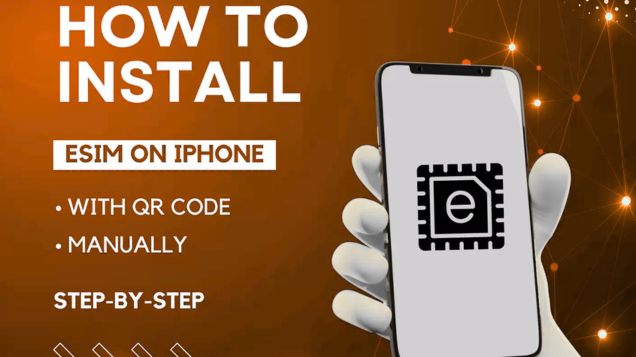
Ways to Install eSIM on iPhone Device
There are usually three ways to put the eSIM on an iPhone. You may select any of the ways because they are all simple and quick.
- Installing directly
- Putting in the QR Code
- Installing by hand
1. Direct Installation
Apple Universal Links have made it easier to install eSIMs with iOS 17.4 or later. This new way makes activating an eSIM a lot easier because you don't need actual SIM cards or to set it up by hand. How does it work? Just click on the Universal Link that your eSIM provider sends you to start the installation. The link has the SM-DP+ Address and Activation Code that you need to set up your eSIM. This pre-set information makes the activation procedure smooth and easy.
2. QR Code Installation
Scanning the QR code is part of the activation procedure. The QR code for eSIM has all the information needed to set up and turn on the eSIM. You may receive the eSIM via the app of the provider.
- Sign in to your eSIMCard account
- Click on My eSIMs
- Find the eSIM you require
- Click on the eSIM Details button
- Click on View Instructions
- Choose QR Code as your Installation method
- Simply scan the QR code with your iPhone's camera when you're setting it up to use this approach
- Open the Settings app on your iPhone
- Go to Settings and then Cellular
- Tap Add Cellular
- Choose Use QR Code and scan the code that eSIMCard gives you
- Give the new eSIM a name and select your settings for calls, texts, and data as required
3. Manual Installation
You may turn on the eSIM by hand by typing in the activation code and SM-DP+ address. Follow these steps to acquire your activation:
- Go to Settings and then Cellular, tap Add New Cellular Plan, and then pick Enter Details Manually
- Enter the SM-DP+ address, activation code, and any other information that is needed
- Follow the on-screen instructions to add eSIM to the iPhone Data Plan. Put a label on the eSIM and set up calls, texts, and data use
- To make sure the activation worked, check your iPhone
Activating an eSIM on your iPhone: Three Easy Methods
Here's how to turn on your eSIM now that you have everything ready:
Method 1: Activate Using a Quick Link
This is the easiest option if your iPhone has iOS 17.4 or higher. Simply click the link to activate and confirm the request on the screen.
Method 2: Activate by Scanning a QR Code
- Launch the Camera app.
- Use a QR code scanner to scan the code.
- When Mobile Plan shows up, tap it and follow the instructions on the screen.
Are you using iOS 17 or later? You may also scan a QR code that you have stored in your Photos. Hit Add eSIM in Settings > Mobile Service (or Cellular Service), then hit Use QR Code and Open Photos to scan the code you saved.
Method 3: Manual Installation
You may manually enter the eSIM details to install an eSIM on your iPhone if needed.
Step 1
Open Settings and then go to Mobile Service (or Cellular Service).
Step 2
Click on "Add eSIM," then "Use QR Code," and finally "Enter Details Manually" at the bottom.
Step 3
Type in the registration code and SMDP address that we send you by email when your eSIM is ready.
If you liked what you read, you might want to find out more about eSIM technology. Learn about eSIMs and how they work. Follow these steps to learn how to buy an eSIM online in India. If you are looking for some useful advice on purchasing an eSIM, you should have a look at our step-by-step guide that explains how to transfer your eSIM from one phone to another. As a result, managing your digital relationships will be a simple and easy process. These tools may be used to ensure that your eSIM is always up to current, allowing you to get the most out of it.